How To Set Up Google Adsense For Blogger
Hi Fatha Today I'm going to show you how to set up AdSense for your Blogger blog.
Note that if you created your AdSense account from YouTube or Ad Mob you need to upgrade the hosted account to AdSense for Content before you can place ads on your own website or blog. If you have a full AdSense account, rather than a Hosted AdSense account you can generate the AdSense ad code in your AdSense account and then paste it into an HTML/JavaScript gadget in your Blogger blog's layout. You do need to link your Blogger account to your AdSense account if you want to be able to set AdSense gadgets or configure ads in the Blog Posts gadget.
To monetize your Blogger blog with AdSense, sign in to your Blogger account, switch to your blog (if necessary), and click Earnings on the left menu. If your blog is not yet eligible to use in an application for AdSense, you'll see "How to qualify for AdSense" on your Earnings tab. Click that for more information. That links to information in the AdSense Help Center explaining the eligibility
requirements. Read all that information very carefully. Because you will be applying for a Hosted AdSense account you should not use the "Sign up for AdSense" button on this page, unless your blog already has a custom domain. When your Blogger blog is eligible to be linked to an AdSense account you will see an orange "Sign up for AdSense button on your blog's Earnings tab. Before linking
AdSense to your blog, do be sure to carefully review all of the AdSense program policies. To link AdSense to your Blogger blog click the orange "Sign up for AdSense button". That will open the
"Welcome to AdSense" page where you have two options: click "Yes" to use the Google account that you're already signed in to, or click "Create or use another account" to use a different Google account. Just keep in mind that if you have an existing AdSense account you need to sign in to that account and not apply for a second AdSense account. On the next screen you can confirm that
your blog URL is correct and that your email username is correct. If you are linking your blog to an existing AdSense account, you'll see a button to confirm the association. Otherwise ,if you are
applying for AdSense, you'll see a "Save and continue" button. If you're applying for a new AdSense account, the next step will ask you to enter your personal information. Once the process is complete
you'll see a "Congratulation" screen. Click the "Continue" button to finish the setup process. That will open your blog's Earnings tab, where you can customize your AdSense ad display settings. No ads
will show until your application is approved, but they need to be enabled for your application to be reviewed. You can also choose a basic layout for the ads on your blog. Note that if you're using a
new Blogger theme you may not see this "SD setup for blog" section. Instead you can choose the option to "Customize further in advanced ad setup" to go to your blog's Layout. To configure where
the ads appear on your blog, open your blog's Layout. To configure the ads between posts, click the Edit button for your Blog Posts gadget. When you configure the Blog Posts gadget you can choose
whether to show ads between posts, how often the ads show between posts, and the ad format and colours. You can also add an AdSense gadget by clicking the "Add a Gadget" link. From the list of gadgets select "AdSense". in the AdSense gadget you can configure the ad format and colours. When you're done, click Save. Remember that it's up to you to make sure that the placement of ads on your blog complies with the AdSense ad placement policies. You can review those policies in the AdSense
Help Centre.
To check the status of your AdSense application or to see your earnings, sign in to your AdSense account. if you found this blog helpful click my follow button to follow for more tips and updates
Note that if you created your AdSense account from YouTube or Ad Mob you need to upgrade the hosted account to AdSense for Content before you can place ads on your own website or blog. If you have a full AdSense account, rather than a Hosted AdSense account you can generate the AdSense ad code in your AdSense account and then paste it into an HTML/JavaScript gadget in your Blogger blog's layout. You do need to link your Blogger account to your AdSense account if you want to be able to set AdSense gadgets or configure ads in the Blog Posts gadget.
To monetize your Blogger blog with AdSense, sign in to your Blogger account, switch to your blog (if necessary), and click Earnings on the left menu. If your blog is not yet eligible to use in an application for AdSense, you'll see "How to qualify for AdSense" on your Earnings tab. Click that for more information. That links to information in the AdSense Help Center explaining the eligibility
requirements. Read all that information very carefully. Because you will be applying for a Hosted AdSense account you should not use the "Sign up for AdSense" button on this page, unless your blog already has a custom domain. When your Blogger blog is eligible to be linked to an AdSense account you will see an orange "Sign up for AdSense button on your blog's Earnings tab. Before linking
AdSense to your blog, do be sure to carefully review all of the AdSense program policies. To link AdSense to your Blogger blog click the orange "Sign up for AdSense button". That will open the
"Welcome to AdSense" page where you have two options: click "Yes" to use the Google account that you're already signed in to, or click "Create or use another account" to use a different Google account. Just keep in mind that if you have an existing AdSense account you need to sign in to that account and not apply for a second AdSense account. On the next screen you can confirm that
your blog URL is correct and that your email username is correct. If you are linking your blog to an existing AdSense account, you'll see a button to confirm the association. Otherwise ,if you are
applying for AdSense, you'll see a "Save and continue" button. If you're applying for a new AdSense account, the next step will ask you to enter your personal information. Once the process is complete
you'll see a "Congratulation" screen. Click the "Continue" button to finish the setup process. That will open your blog's Earnings tab, where you can customize your AdSense ad display settings. No ads
will show until your application is approved, but they need to be enabled for your application to be reviewed. You can also choose a basic layout for the ads on your blog. Note that if you're using a
new Blogger theme you may not see this "SD setup for blog" section. Instead you can choose the option to "Customize further in advanced ad setup" to go to your blog's Layout. To configure where
the ads appear on your blog, open your blog's Layout. To configure the ads between posts, click the Edit button for your Blog Posts gadget. When you configure the Blog Posts gadget you can choose
whether to show ads between posts, how often the ads show between posts, and the ad format and colours. You can also add an AdSense gadget by clicking the "Add a Gadget" link. From the list of gadgets select "AdSense". in the AdSense gadget you can configure the ad format and colours. When you're done, click Save. Remember that it's up to you to make sure that the placement of ads on your blog complies with the AdSense ad placement policies. You can review those policies in the AdSense
Help Centre.
To check the status of your AdSense application or to see your earnings, sign in to your AdSense account. if you found this blog helpful click my follow button to follow for more tips and updates
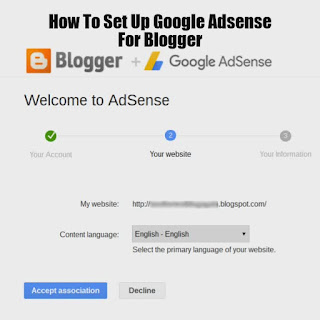



Smm Smart Market .I recently found many useful information in your website especially this blog page. Among the lots of comments on your articles. Thanks for sharing. Google Reviews
ReplyDelete